Hello Amaretto Community! Happy Monday! I hope everyone had a great weekend! A big shot out to all the moms out there Happy Late Mothers Day!
Today I wanted to take a moment to share with you a feature for the K-9 that is often an over-looked feature that is so much fun! I am talking about the K-9 HUD! Take a look below where I tell you about this nifty little HUD. While the K-9 is attached to the HUD they receive a boost in Happiness. This is an incremental increase that will rise as long as the K-9 stays attached to the HUD.
To get a K-9 HUD you can click on any of your Amaretto K-9s and that will bring up the main menu. On the menu you will see Help.
When you click help that you will get another menu that has a button on it labeled hud.
By clicking the hud button you will receive a K-9 hud sent directly to the objects folder in your inventory.
Go to objects folder and find the hud, right click it and go to wear. It will attach to the upper left hand side of your screen. You can adjust this if you wish.
To connect your K-9 to the hud, click the K-9 and then click the hud button on the menu then click the connect button on your HUD.
Make sure your K-9s movement is set to physical before connecting to the hud.
Operation of the HUD
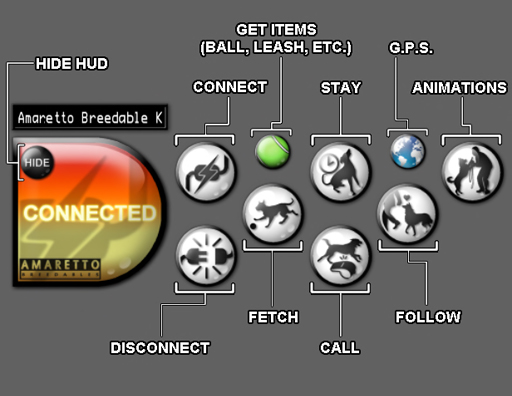
While the K-9 is attached to the HUD they receive a boost in Happiness. This is an incremental increase that will rise as long as the K-9 stays attached to the HUD. The buttons on the HUD are as follows:
- Connect – This button lets you chose what K-9 you want to interact with
- Disconnect – This button disconnects the current K-9 from the HUD
- Follow – the K-9 will follow your avatar
- Come – The K-9 will walk to your avatar and then sit near you
- Stay – This will cause the K-9 to sit and stay in its current location
- Get Ball – This button will send a ball to your objects folder for use with the Fetch button
- Fetch – This button needs to be activated before you can throw the ball and have your K-9 go get it for you.
- GPS – This button can be used to set your K-9s settings
The HUD also displays valuable information such as:
- Which K-9 is connected to the HUD
- Which feature of the HUD is currently in use, Fetch, Come, Stay, and Follow.
Using the K-9 HUD:
- Wear the HUD – It will attach to your screen in the upper left corner
- Touch the K-9 you want to interact with and chose HUD from the Blue Menu
- Touch the Connect button on the HUD – It will confirm in local which K-9 is connected to the HUD
- Now you can choose to have your K-9 do one of the activities listed on the HUD
Come, Stay, Follow
To play Fetch with the K-9 using the HUD
- Click the Get Ball button – This will send a ball to your objects
- Wear the Ball – it will attach to your hand
- Click Ball to set range for the distance at which the ball will be thrown. You can chose from 20, 40, 60, or 100 meters.
- Click the Fetch button on your HUD
- You will see the mouse look button at the bottom of your screen click that to go into mouse look
- Aim where you want to throw the ball and left click your mouse to throw the ball
- Your K-9 will run and retrieve the ball and bring it back to you as you will see it back in your hand and you can throw it again and again while your K-9 retrieves it for you.
Once you are done interacting with your K-9 via the HUD or you want to play with a different K-9 click the Disconnect button. This will disconnect your K-9 from the HUD and reset Home position where the K-9 is located at the time it disconnects. Remember to move your K-9 back within range of it’s kibble and water and reset it’s home position.
So, give the K-9 HUD a try and see how much fun it can be to interact with your K-9!
I hope you all have an amazing week! Happy breeding! This is Ava over and out!
Until next time…
Both comments and pings are currently closed.
 Filed Under :
Filed Under :  May.11,2020
May.11,2020